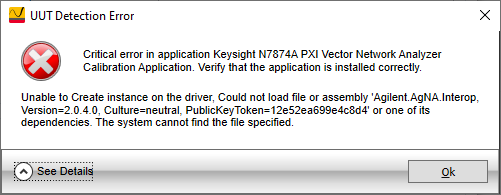Getting Started
This topic will guide you through preparing the DUT and chassis (for PXIe models) and installing the software for the DUT and TME. It includes the following sections:
Also refer to the README document of the calibration application for other useful information such as:
- Minimum System Requirements
- Usage Notes
-
Known Issues
The README document can be found on the Keysight Technologies TME Calibration Software website.
Install Software and Drivers for the VNA and Chassis
Before running the N7874A Calibration Application, the software and drivers for the VNA and the chassis (PXIe VNA only) must be installed. Refer to the VNA Startup Guide for complete instructions. Current software, drivers, and documentation are available at Keysight support.
The Startup Guide will instruct you to:
-
Install the Keysight IO Libraries Suite (IOLS) available at: www.keysight.com/find/iosuite. This software must installed first. Refer to the VNA Startup Guide for version requirements.
-
Install the VNA software and drivers.
|

|
-
The IVI and Matlab drivers are no longer bundled with the firmware and must be installed separately. An  error message may appear indicating that the drivers are not installed. error message may appear indicating that the drivers are not installed.
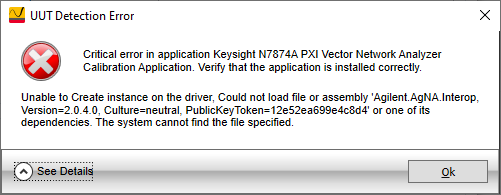
The drivers can be found on the Keysight website:
|
-
PXIe models only: Install the chassis drivers (which are pre-installed on the embedded controller). Complete instructions are in the chassis Startup Guide. Chassis drivers, software, and manuals are also available at Keysight support.
-
PXIe models only: If using an embedded controller, install it now and power up the chassis.
If using a remote host rather than an embedded controller, refer to the Connecting a Remote Host PC to the Chassis section of the chassis Startup Guide for installation instructions and other requirements. The chassis Startup Guide can also be found at Keysight support.
-
USB VNA models only: Before powering up the USB VNA, ensure the following:
-
USB VNA models only: If your USB VNA application software and USB VNA does not behave as expected with the newly installed IO Libraries and firmware, cycle power on the VNA.
Verify operation of the DUT
For instructions on how to verify the operation of the VNA, refer to the Startup Guide located at Keysight support.
Module and Chassis Requirements
PXIe VNA models
-
Use slot blockers and EMC filler panel in empty module slots to assure proper operating temperature. This includes the slots where the embedded controller would be if using a remote host.
-
The ambient temperature for PXIe VNA models is 0–55° C (131° F). At ambient temperatures above 45° C (113° F), set the chassis fan to High.
-
Position the chassis so that there is ample space between the chassis fan intake and exhaust vents. Blockage by walls or obstructions affects the air flow needed for cooling. (Refer to the chassis documentation for more information about cooling.)
-
A minimum of 50 mm (2 inches) of clearance should be provided in the front, rear, and sides of the chassis for ventilation. Depending on module power consumption, clearance may be needed below the chassis to accommodate the air intakes on the bottom of the chassis.
-
If you are using a remote controller and have installed the interface cable, you must power up the chassis BEFORE you power up the PC. When you power down your chassis, shut down the PC before you power down the chassis.
-
It is recommended that your remote controller components match the manufacturer of your chassis to minimize compatibility issues.
-
PXI hardware does not support hot-swap capabilities (changing modules while power is applied to the chassis). Before installing the module into the chassis, power off the chassis to prevent damage to the module.
-
To avoid damage when handling the modules, do not touch the exposed connector pins.
USB VNA models
-
The ambient temperature for USB VNA models is 0–55° C (131° F).
-
Ensure that adequate clearance is provided around all instrument vents, both air intake vents, and air exhaust vents, of the chassis. The USB VNA has the right side of the instrument dedicated to air intake and the left side dedicated to air exhaust.
-
Ensure that all the fan filters are clean and unobstructed.
-
To the extent possible, install the instrument in a location with lower ambient temperatures. For example, avoid the situation where the exhaust air from another instrument feeds into the air intake for this instrument.
TME Test Station Configuration Requirements
There are specific configuration requirements for a TME test station running the N7874A calibration software. The following requirements apply to both the PXIe M937xA and the USB P937xA VNA models.
-
A TME test station can only have one type of PXIe/USB vector network analyzer firmware installed on it at a time: either PXIe M937xA firmware or USB P937xA firmware. A test station cannot support both types of firmware installed on the same test station at the same time.
-
Only one DUT at a time can be connected to a TME test station. This includes whether using an embedded controller in a PXIe chassis or a remote controller (PC or laptop).
-
If a PXIe embedded controller is used, all other PXIe modules must be removed from the chassis. This is true when testing a PXIe VNA or when using the PXIe embedded controller to test a USB VNA. The system will only support one DUT at a time connected to the TME test station.
-
The USB P937xA VNA only supports USB 3.0. The only Keysight embedded controller that supports USB 3.0 is the Keysight M9037A embedded controller.
-
If a laptop or PC is being used as a remote controller, it must conform to the requirements listed in the Configuration Guide. The USB P937xA chassis has very specific PC requirements which are also explained in the Configuration Guide. This document can be found at Keysight support.
TME Installation/Upgrade Instructions
Installing Over Previous Versions
Refer to the Readme.txt file for information on the
compatibility of this package with previous versions of the application
and the Test Management Environment (TME) test executive.
System Requirements
Refer to the Readme.txt for information on the minimum system requirements to run this application.
There are two ways to install TME and its applications:
-
Network
Installations — Equipment and test data information is stored in a
central location (the TME Server). This data is shared
among a set of TME Clients. Multiple test stations
can then have access to this central information.
-
Local Installations
— Everything is installed on one PC
Network Installation
In a network installation, order information is stored centrally and
can be accessed by any TME client in the network. This
allows you to combine data from tests that were run on multiple stations
into a single report. Equipment data and order information are also accessible
from any station.

|
-
The installation of the
application network data must take place on the same PC that installed
the TME network data. To set up a new TME
network, please see the instructions in the TME help
system.
-
If TME
is setup as a network installation, the application will automatically
be set up as a network on that machine when the installation is executed.
The application server must be installed before any clients can be installed.
-
TME client
must also be installed on all machines intending to run this application
as clients of the network.
|
To install an application on a network, follow these steps:
-
Find the PC where the TME network
was installed (Shows “TME Server” in Add/Remove Programs or Programs and Features depending on the OS).
-
Run Setup.exe for the application
on that PC. This will install all networked components for that application.
-
Install application clients:
or
\\FileServer\Test
Management Environment\Install\(AppName)\(AppName)ClientSetup.exe
|

|
The client setup must be run from this location. It should not be moved or renamed.
|
Local Installation
On a local installation, all application data is stored
on the target PC. TME must be installed on the target
PC before the application installation can occur. Once TME
has been installed as a local installation, the application will automatically
install locally when executed. Order information, test results, and equipment
data will not be shared with other users.
Uninstall Procedure
To remove pre-E.01.00 versions of TME and its applications
before installing a newer version, please refer to Installing Over Previous Versions.
|

|
If you uninstall TME
completely or uninstall any TME
application, you will lose the data associated with those applications.
Create any reports needed and save them as PDF files
before you perform any uninstallation of that product.
|
-
To uninstall a previous
version of TME, please see Installing
over Previous Versions.
-
To uninstall TME or any TME application, select that
package from Add/Remove Programs or Programs and Features depending on the OS on the Control Panel.
Uninstall of Network Install
To uninstall an application client, select that package
from Add/Remove Programs or Programs and Features depending on the OS on the Control Panel and click Remove (or Uninstall depending on the OS).

|
Data will not be lost if only a client is
uninstalled. Other clients will still have access to
the data in the network.
|
To uninstall an application server:
-
Follow the directions above to uninstall
all application clients first.
-
On the PC where the server installation was performed,
select the application server from Add/Remove Programs or Programs and Features depending on the OS on the Control
Panel and click Remove (or Uninstall depending on the OS).
Uninstall of Local Install
To uninstall an application local installation, select
that package from Add/Remove Programs or Programs and Features depending on the OS on the Control Panel and click
Remove (or Uninstall depending on the OS).

Connecting Test Instruments
This topic describes the preparation of the instruments used by the
test software at a given test station. (Refer to Required Test Equipment to confirm that you have the
proper test equipment.) The test software does not check instruments for
proper operation on the GPIB bus or PXI before attempting to perform tests.
Cable and Connector Care
For the smaller front-panel connectors, it is recommended to use the Keysight cable removal tool (part number 5002-3361) to disconnect the cables. When using the cable removal tool, pull the cable straight away from the connector. Do not use the tool as a pry bar.
Cable Removal Tool

GPIB Address Configuration
The typical GPIB address configuration for a test station is:
|
Dynamic Accuracy Test Set
|
9
|
|
Gain Compression Test Set
|
23
|
|
Power Meter
|
13
|
|
Frequency
Counter
|
3
|
|
Network Analyzer
|
16
|
Follow the steps below to manually check for proper connection of the
GPIB devices before performing tests on a newly connected test station.
-
Note the GPIB address of each
instrument associated with the test station/test plan defined earlier.
-
Connect a power cord to each
instrument, and then connect each instrument to the computer serving as
the GPIB controller.
-
Power up all the instruments
on the GPIB bus.
-
Check each GPIB instrument for proper communication
over the bus and the required "detectable"
options. (A detectable option is one that can be detected through the GPIB.) Follow the process described below in Checking GPIB Instruments.
Checking GPIB instruments
|

|
When checking the basic operation of each instrument or when checking
for detectable options on a given instrument, you may need to look up
the actual command for retrieving the identification string before performing
these steps.
|
-
Start the Keysight Connection Expert from the task bar or access it through Start > All Programs > Keysight Connection Expert.
-
Check for all expected GPIB devices. Verify that all expected GPIB devices are shown in the left window. If a device is missing, correct the problem and re-scan for connected instruments.
-
Check for basic operation of each GPIB device:
|

|
If an instrument does not support SCPI, refer to the user guide for
the product to learn more about checking the basic operation of its GPIB.
|
-
Select a GPIB device.
-
Select the Interactive
I/O from the right window.
-
The command window should be pre-populated with the *IDN? query. You can also select from the Commands > drop-down menu, or simply type *IDN? in the command window.
-
Select Send & Read.
-
Verify that the expected model number is contained
in the response text string.
-
Check for on a given device:
|

|
This does not work with the power meter.
|
-
Select a GPIB device to highlight it.
-
Select the Interactive
I/O from the right window.
-
Type *OPT?
in the command window.
-
Select Send & Read.
ESD Precautions
Protection against ESD (electrostatic discharge)
is essential while connecting, inspecting, or cleaning connectors attached
to a static-sensitive circuit (such as those found in test sets). Static
electricity can build up in your body and can easily damage sensitive
internal circuit elements when discharged. Static discharges too small
to be felt can cause permanent damage. Devices such as calibration components
and units under test (UUTs) can also carry an electrostatic
charge. To prevent damage to the test set, components and devices:
-
Always wear
a grounded wrist strap having a 1 million Ohm resistor in series with
it when handling components and devices or when making connections to
the test set.
-
Always use
a grounded antistatic mat in front of your test equipment.
-
Always wear
a heel strap when working in an area with a conductive floor. If you are
uncertain about the conductivity of your floor, wear a heel strap.